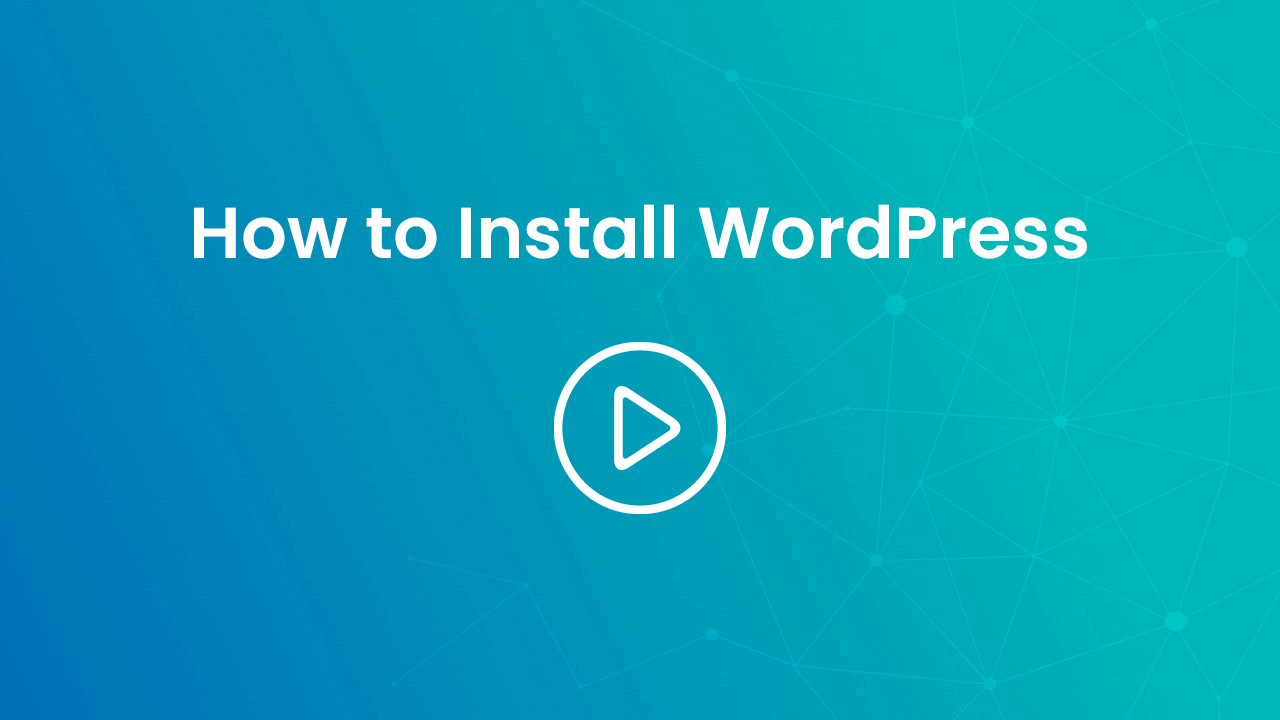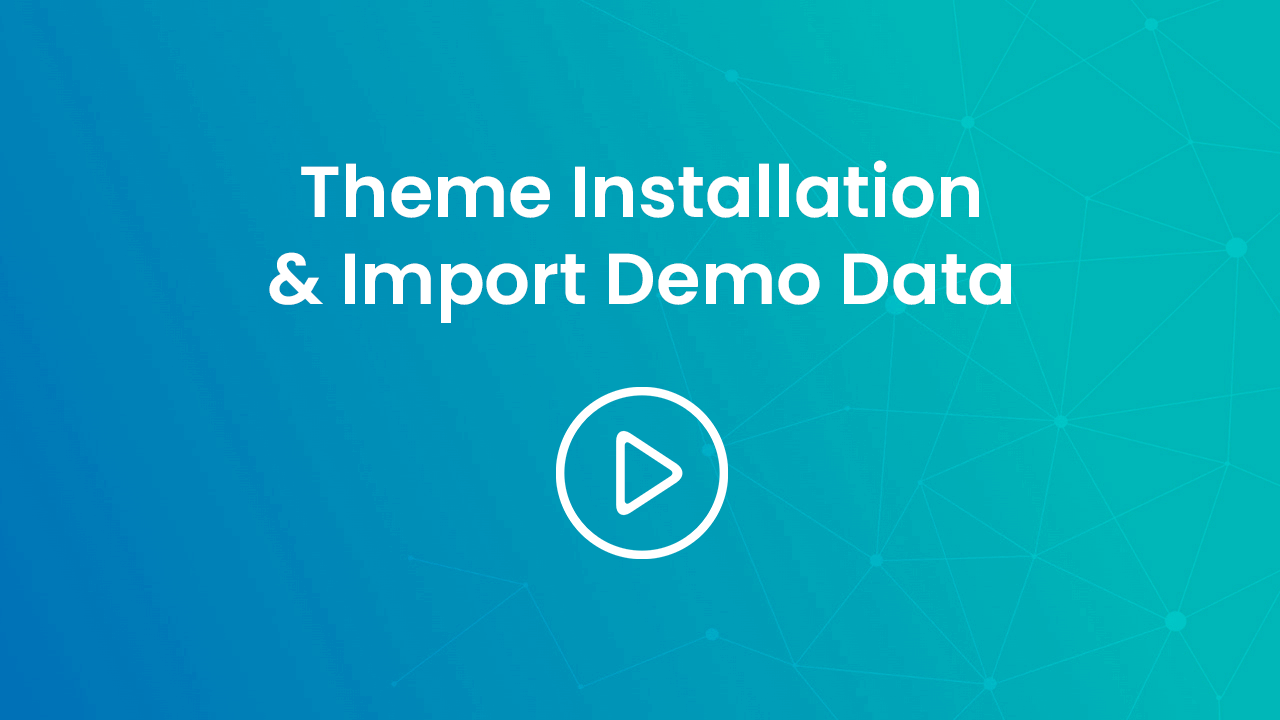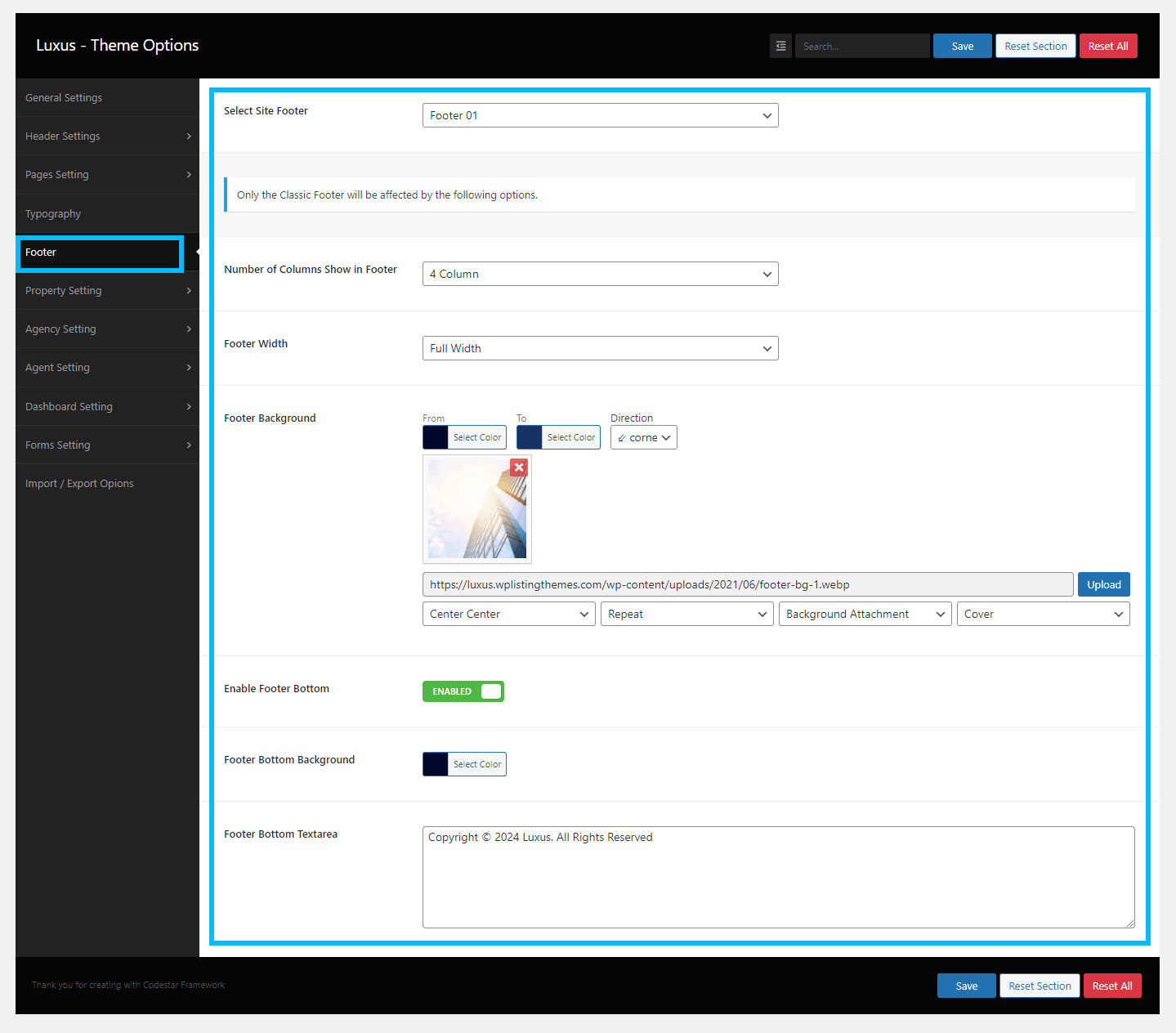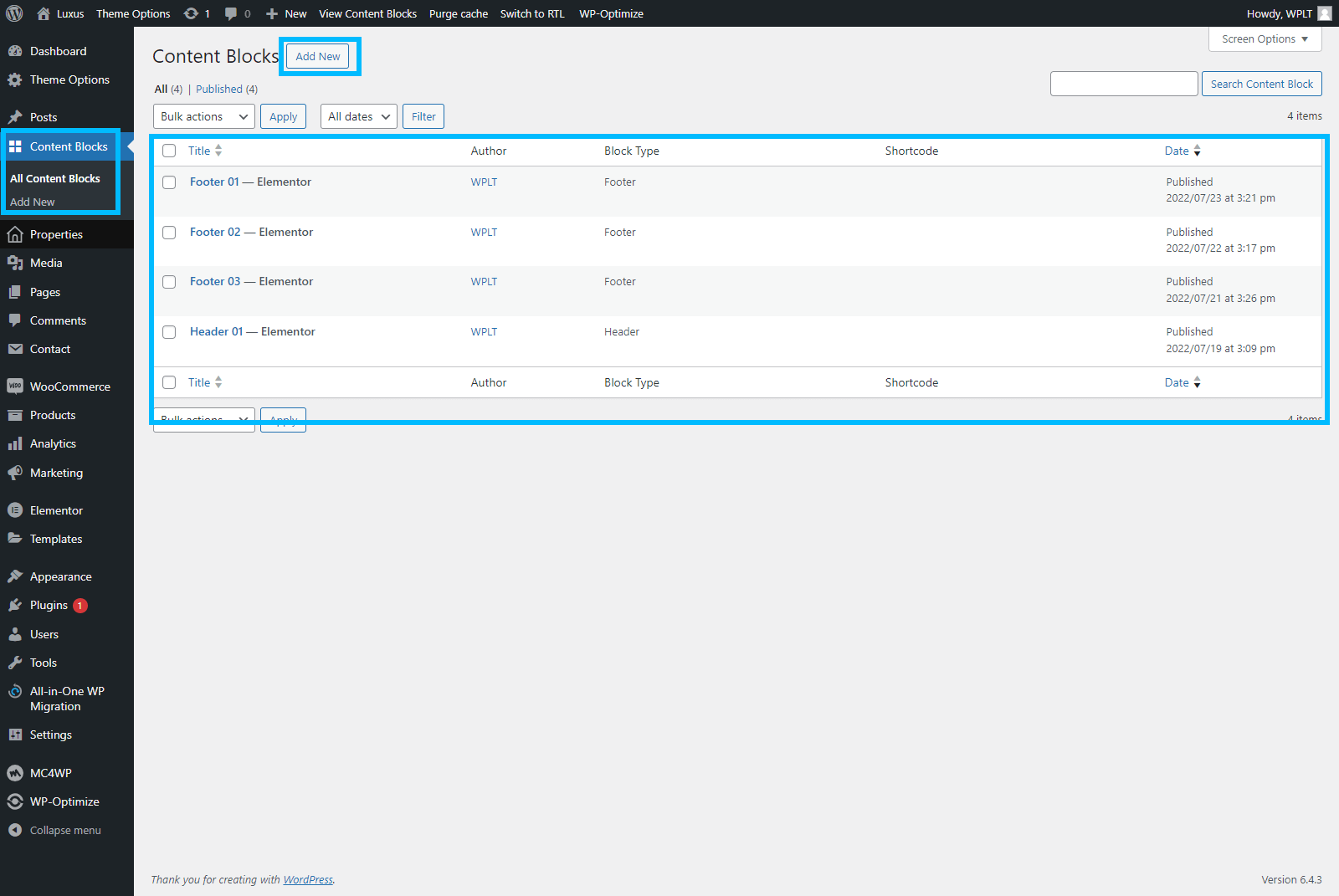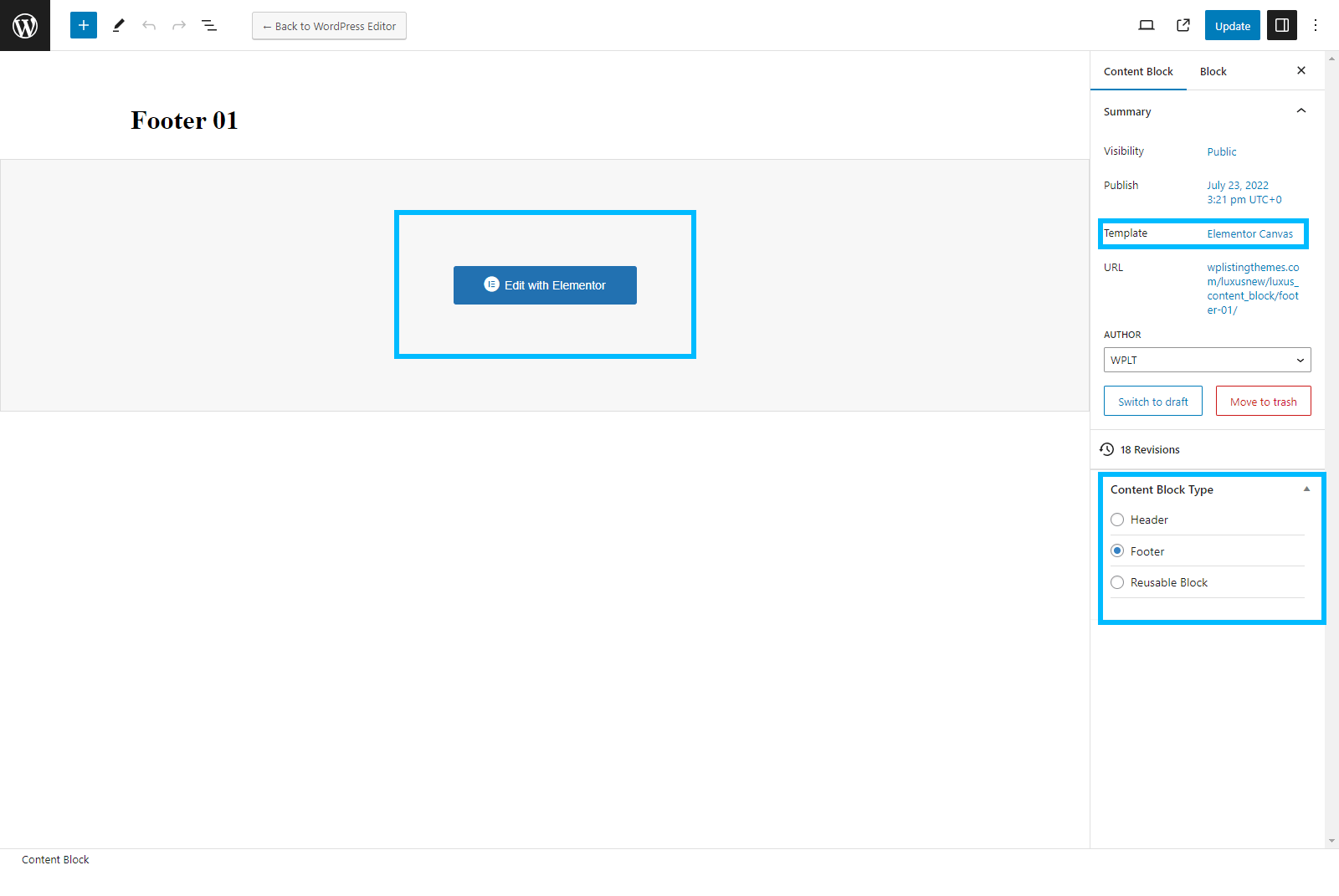Luxus Documentation
Introduction
Luxus is a professional WordPress theme for real estate businesses, real estate agencies, agents and property owners. The template is developed for selling or renting residential and commercial properties.
If you have any question contact us by
Email: raa.nagari@gmail.com
Theme Requirments
Requirements
There are minimal requirements to run this product:
PHP 7.4 or higher
Recommended
System Requirments
upload_max_filesize = 512M
post_max_size = 516M
max_execution_time = 300
max_input_time = 300
memory_limit = 256M
Required Plugins
Elementor (Required)
Luxus Core (Required)
Codestar Framework (Required)
WooCommerce (Required if Package Subscription Enabled)
Contact Form 7 (Optional)
WP Mail SMTP (Optional)
MC4WP: Mailchimp for WordPress (Optional)
One Click Demo Import (Optional)
General Settings
The Luxus Theme has controls to adjust settings as needed. You can modify the default color scheme and logo under the general settings section.
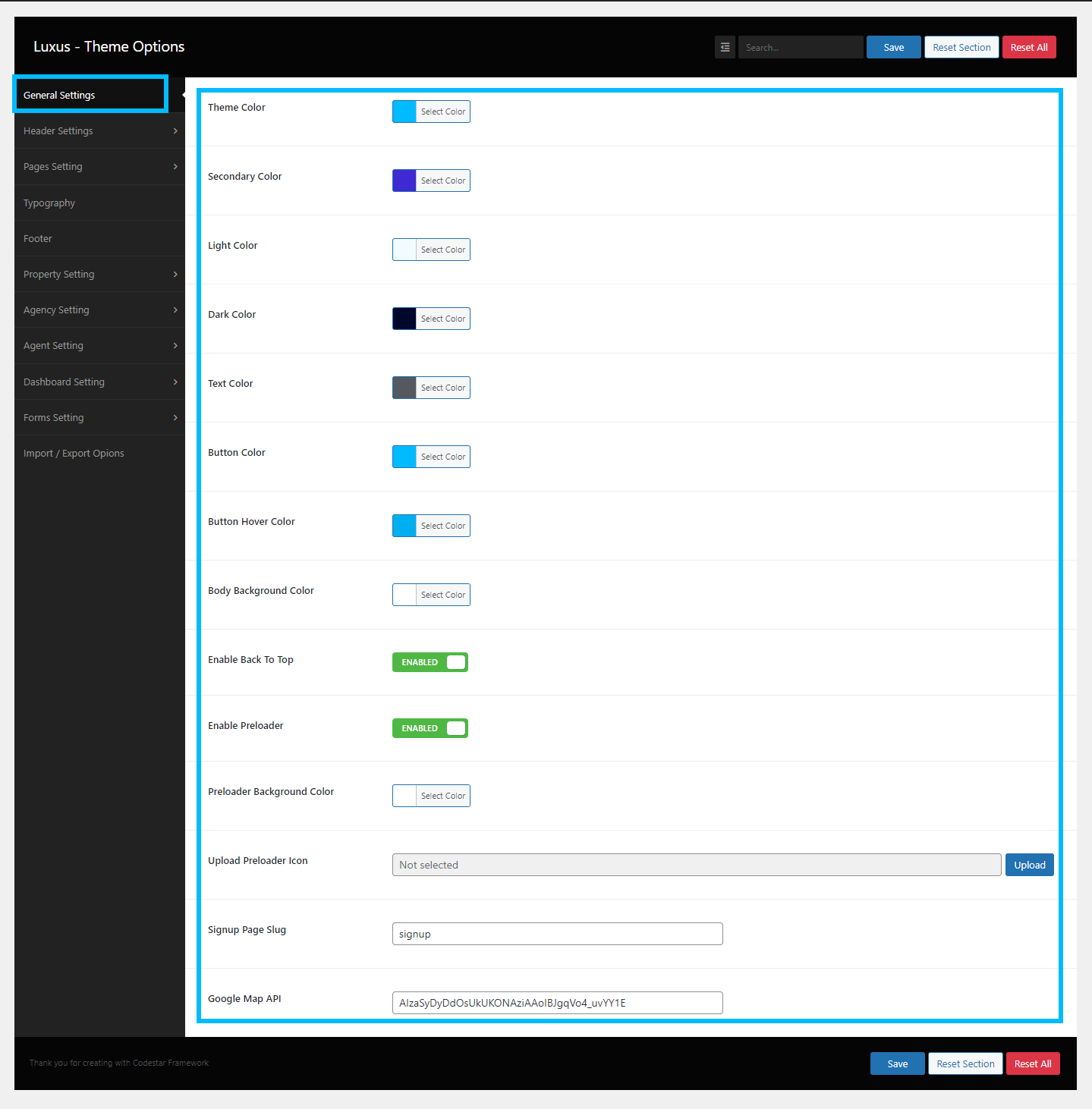
Typography Settings
The typography settings section includes changing font family, font size, font color and font style.
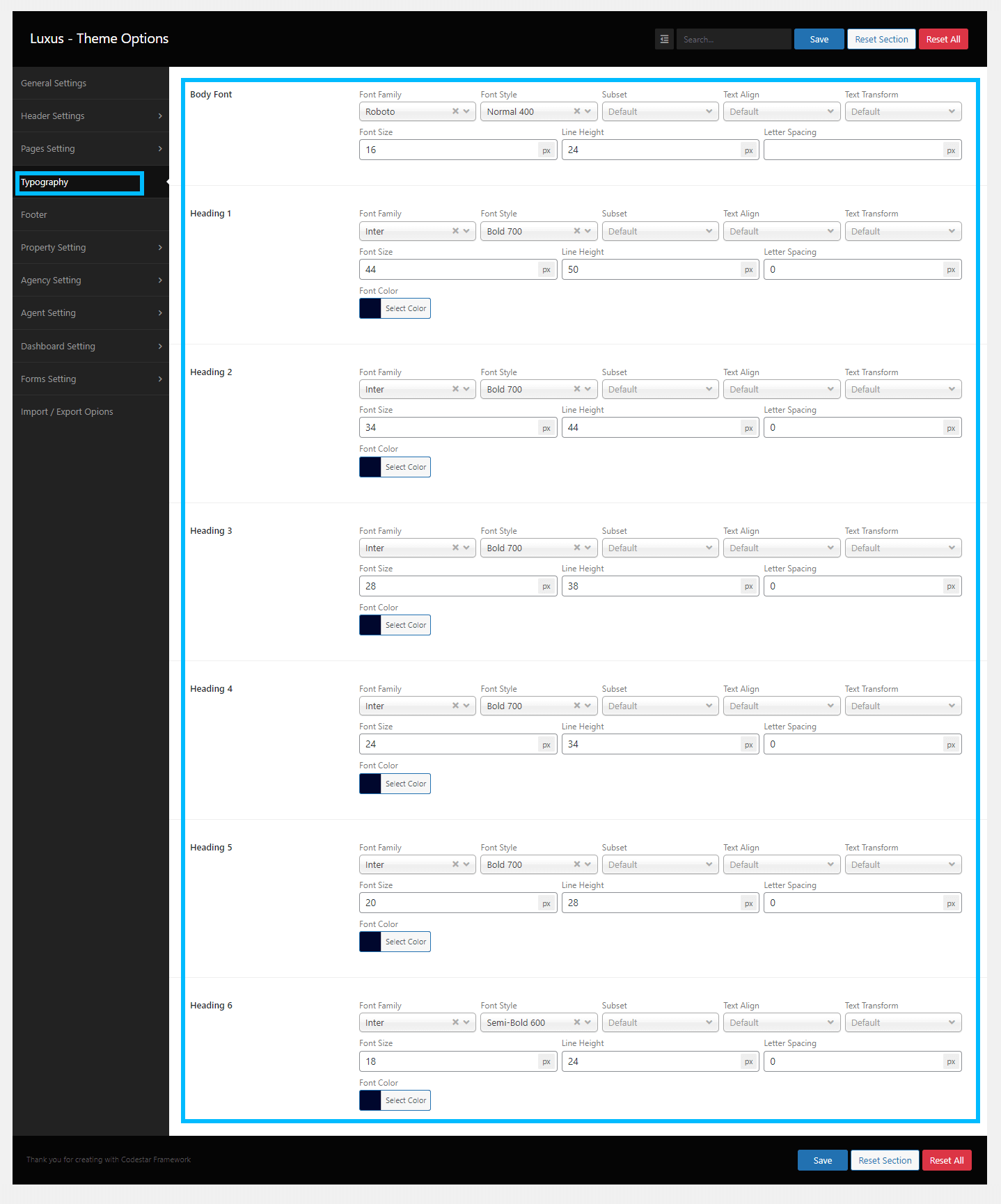
Pages Settings
Under the Pages / Blogs settings section, you can change the default page template settings and the settings for blog pages. Page title color or title background picture, typography, breadcrumbs, spacing, and sidebar position are among the settings.
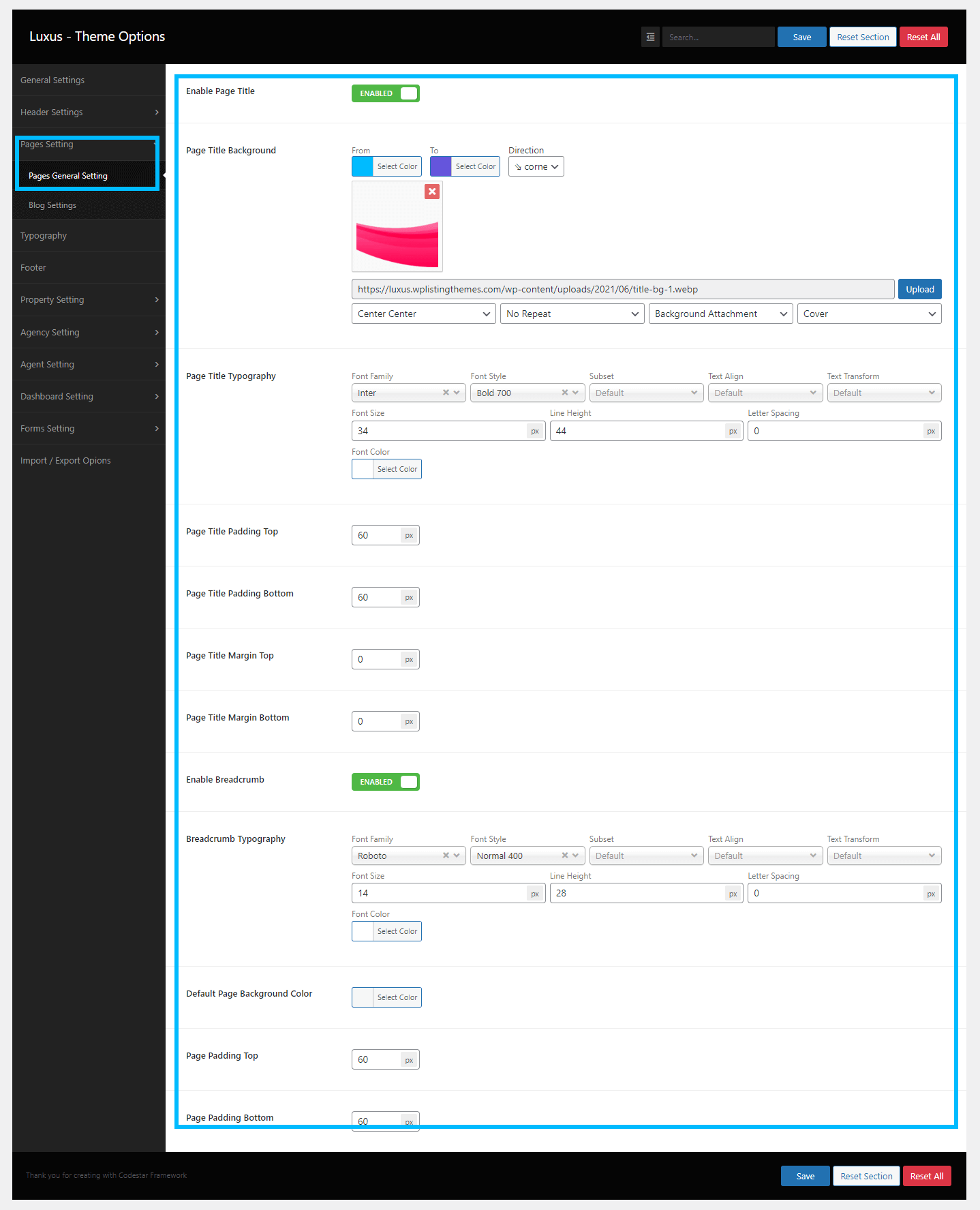
Header Settings
You can choose pre-built theme headers in the header section. This area is reserved for Classic Header only. Additionally, in the content blocks section, you can create a custom header to utilize throughout the website. The Mobile Header Section includes mobile header settings.
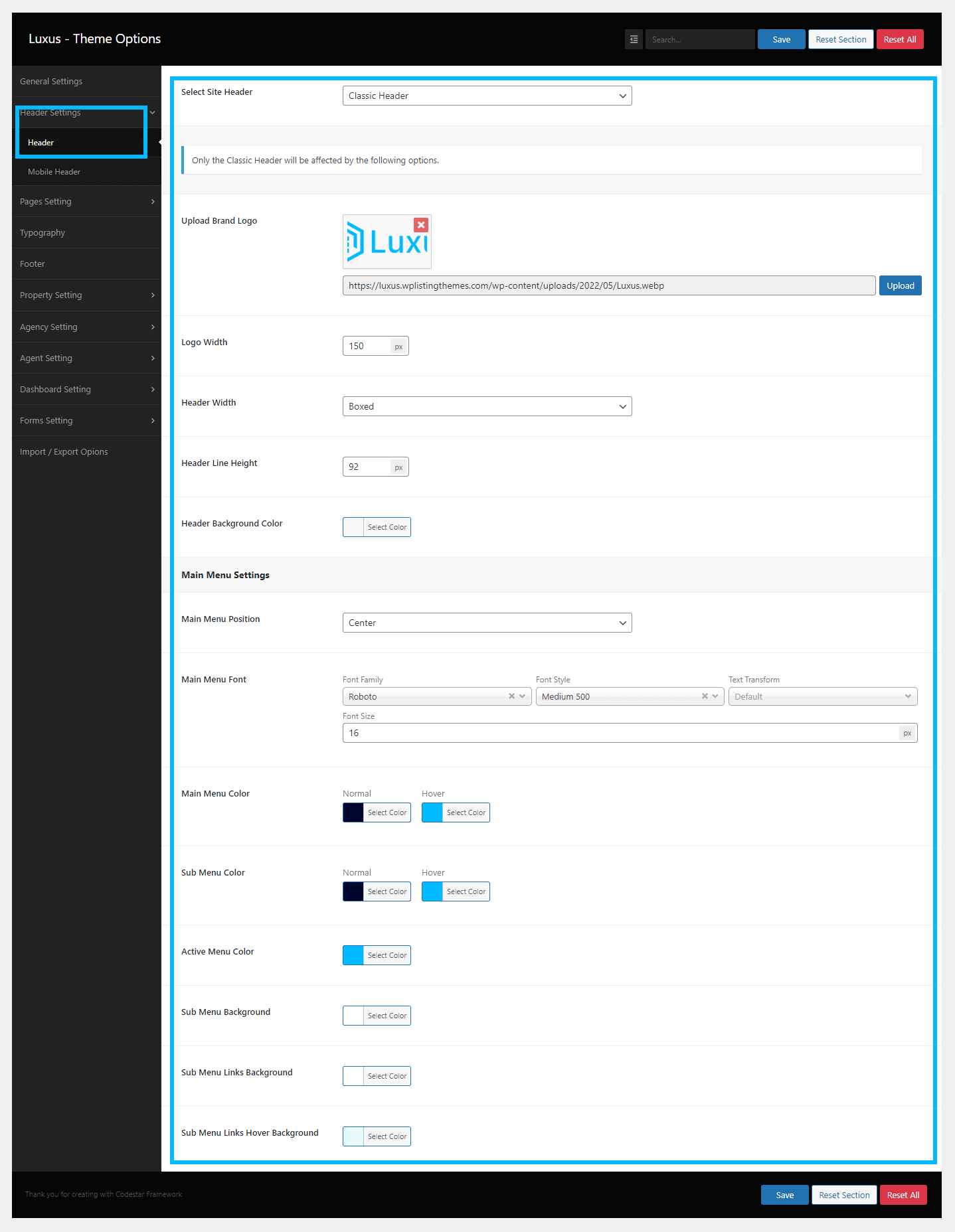
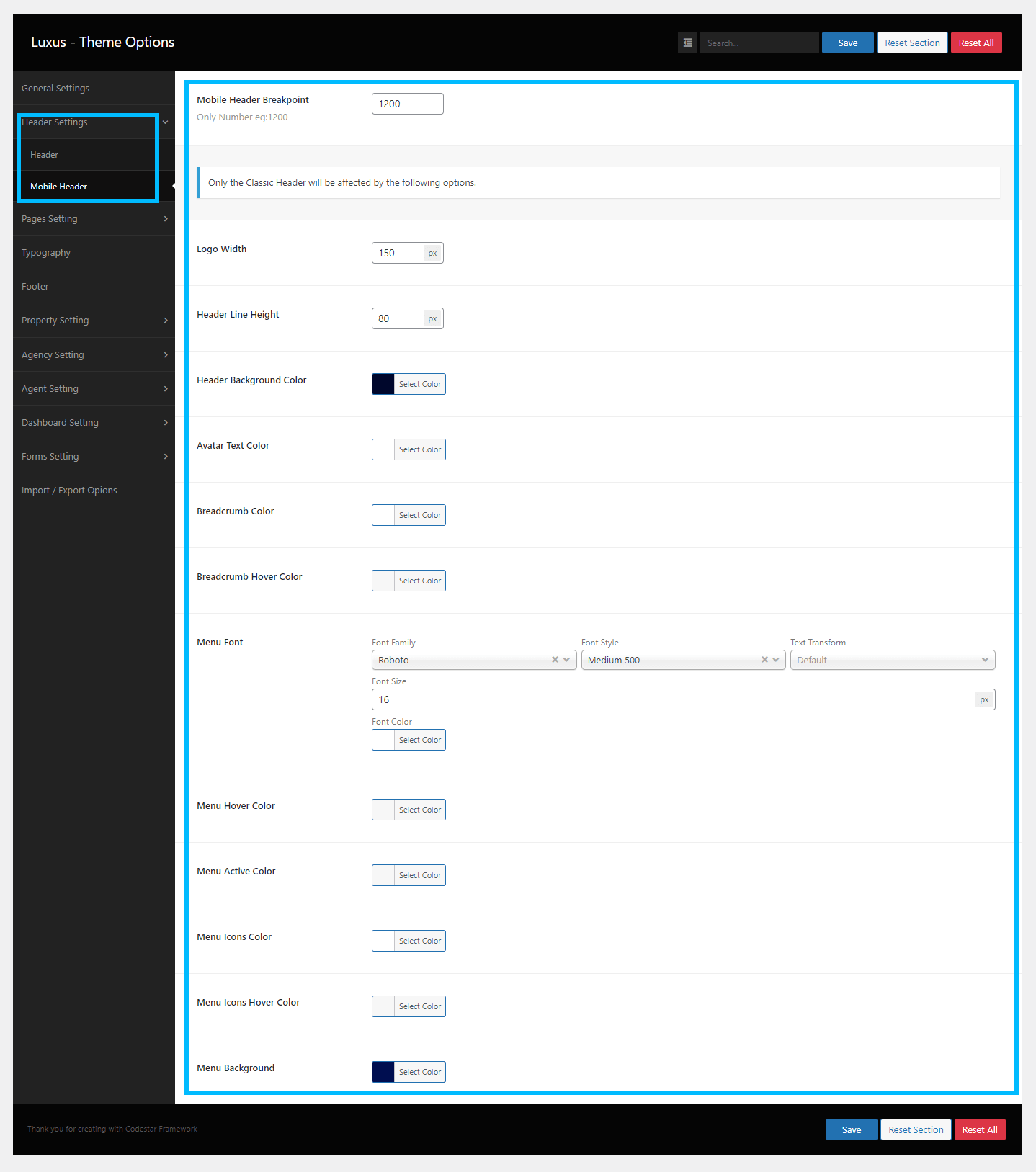
Properties Settings
This section contains settings for the Properties List Page and the Property Detail Page. You can change the page title color, background image, typography, spacing, and property post style, as well as the property detail page style, as needed.
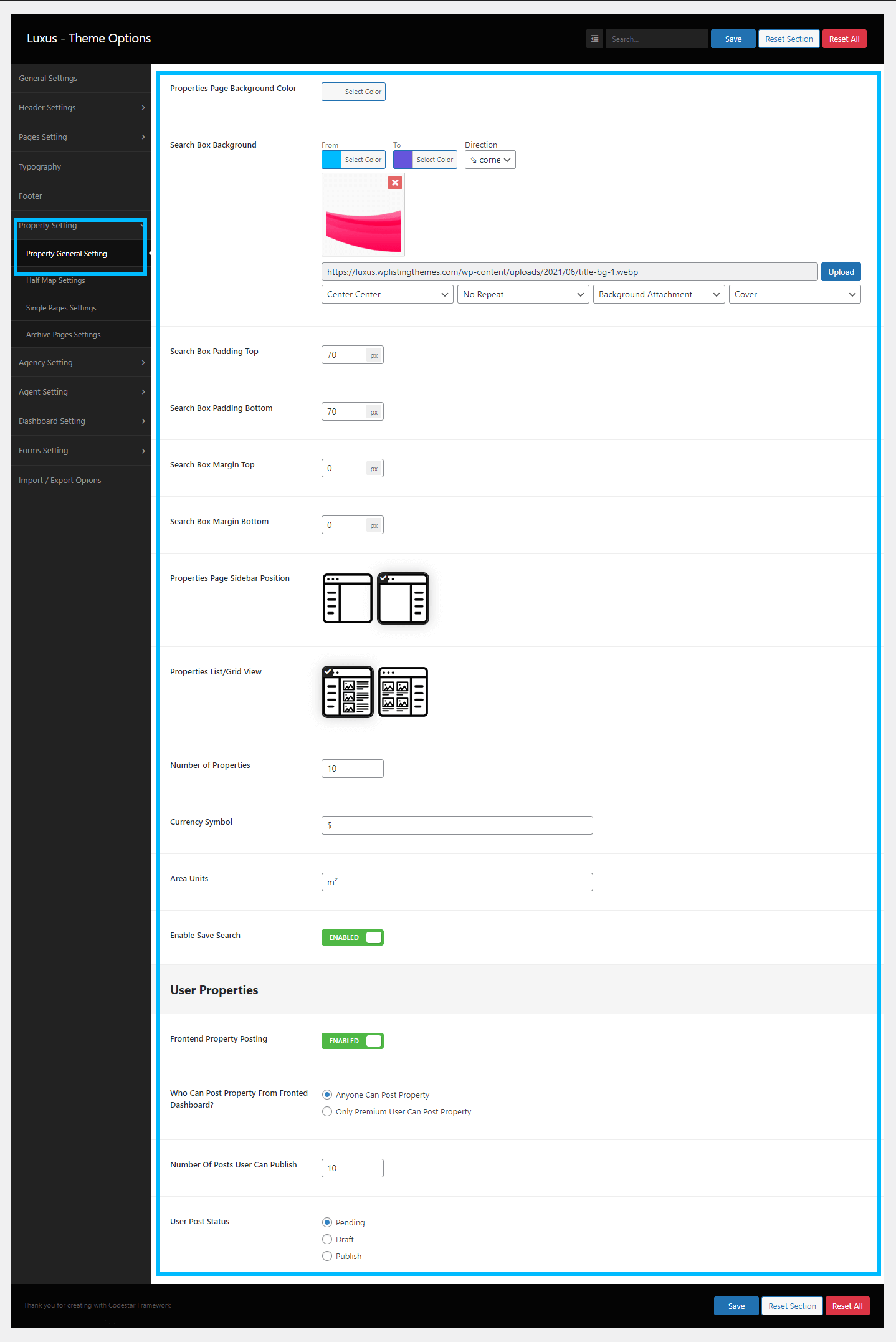
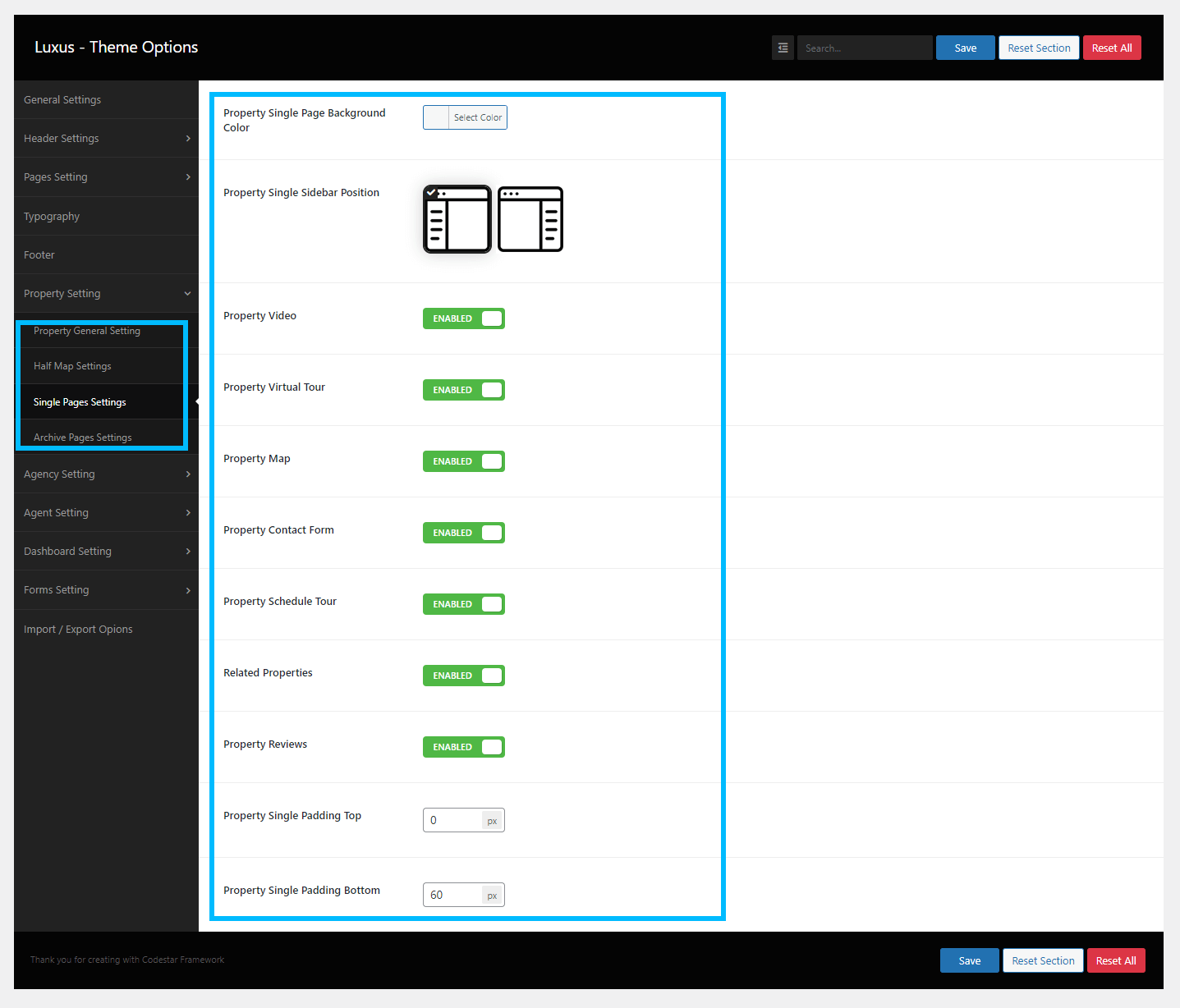
Agents Settings
This section contains settings for the Agents List Page and the Agent Detail Page. You can change the page title color, title background image, typography, spacing, and sidebar position, as well as the Agent detail page style, as needed.
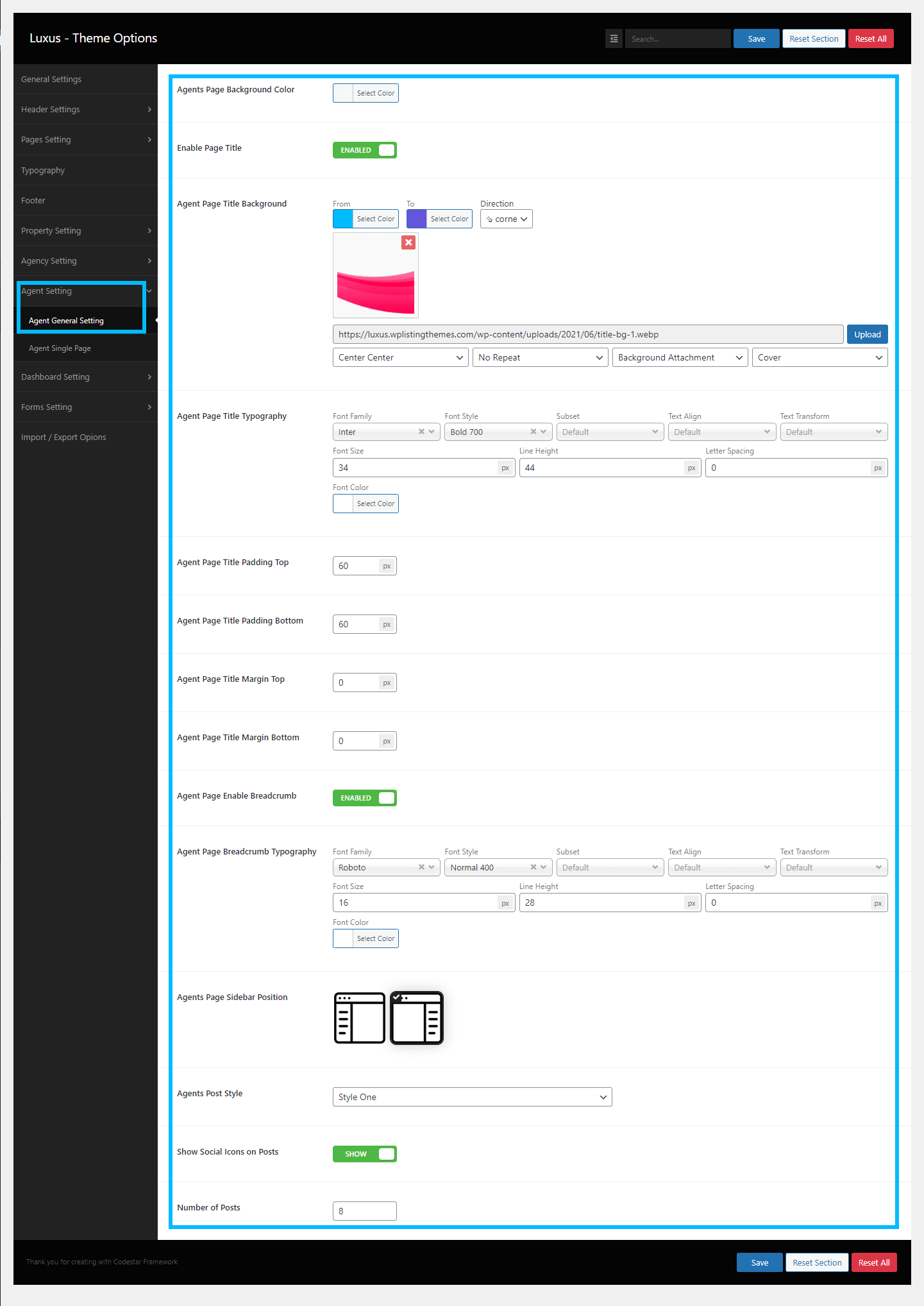
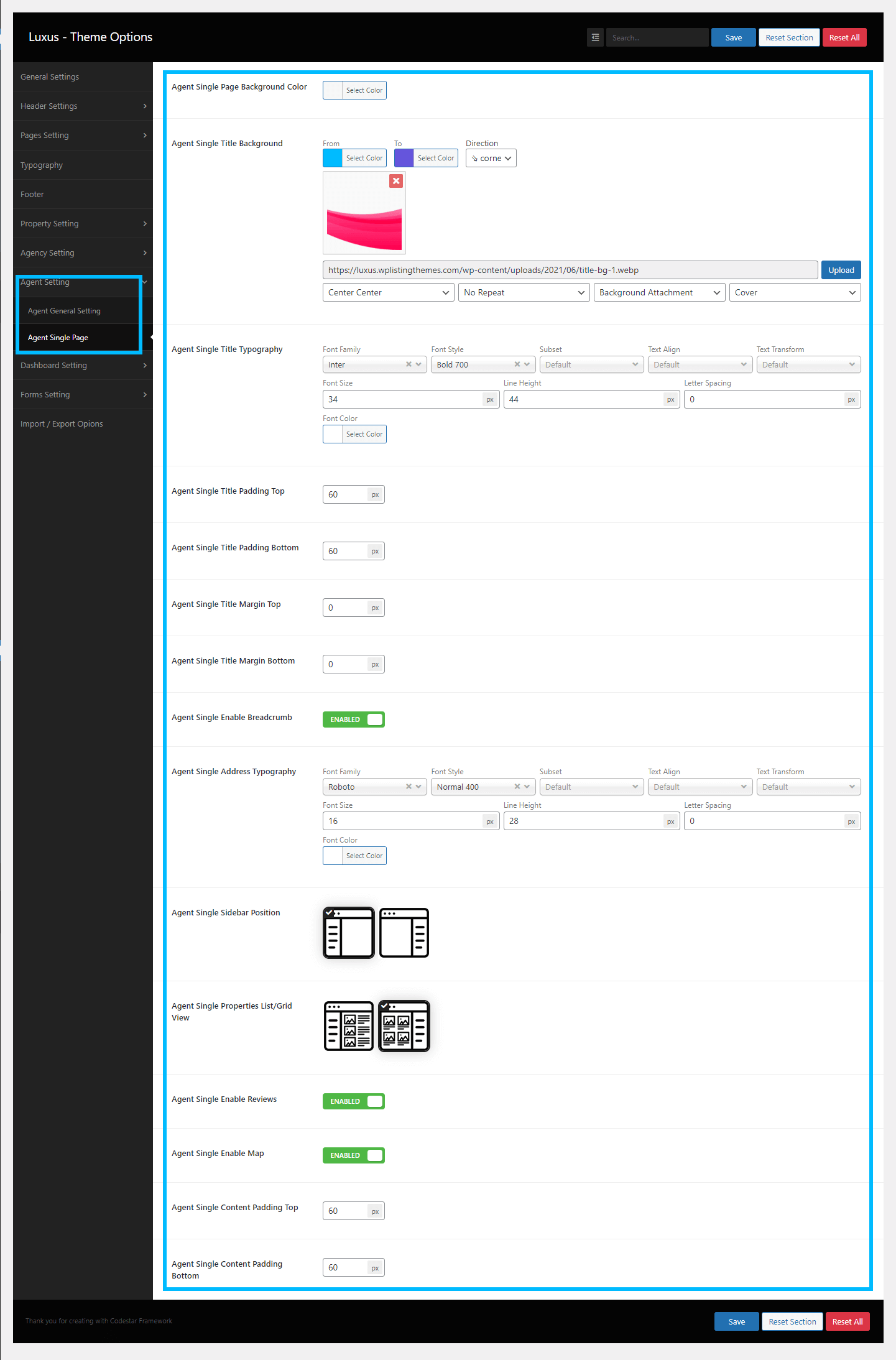
Agencies Settings
This section contains settings for the Agencies List Page and the Agency Detail Page. You can change the page title color, title background image, typography, spacing, and sidebar position, And agencies list style. as well as the Agent detail page style, as needed.
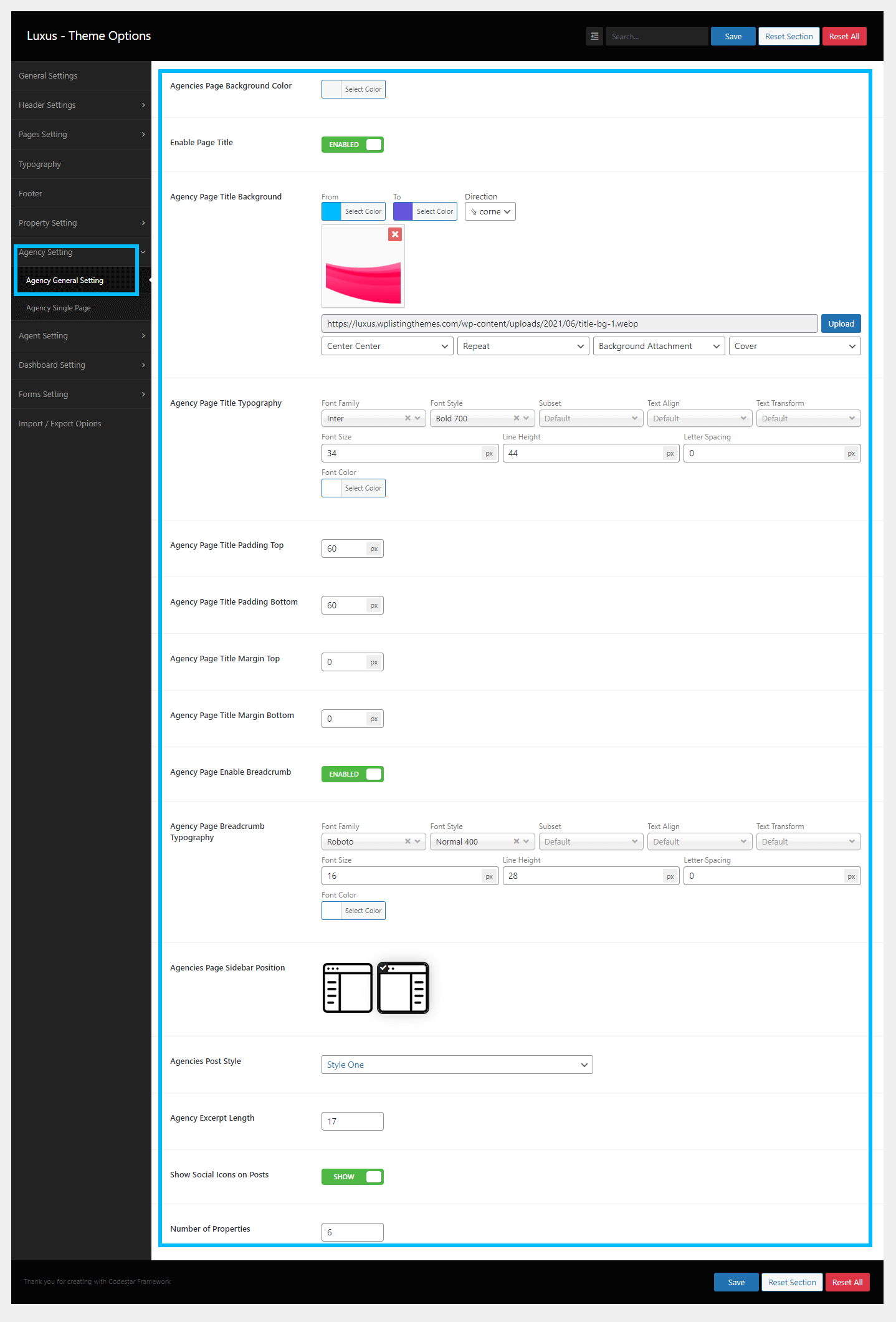
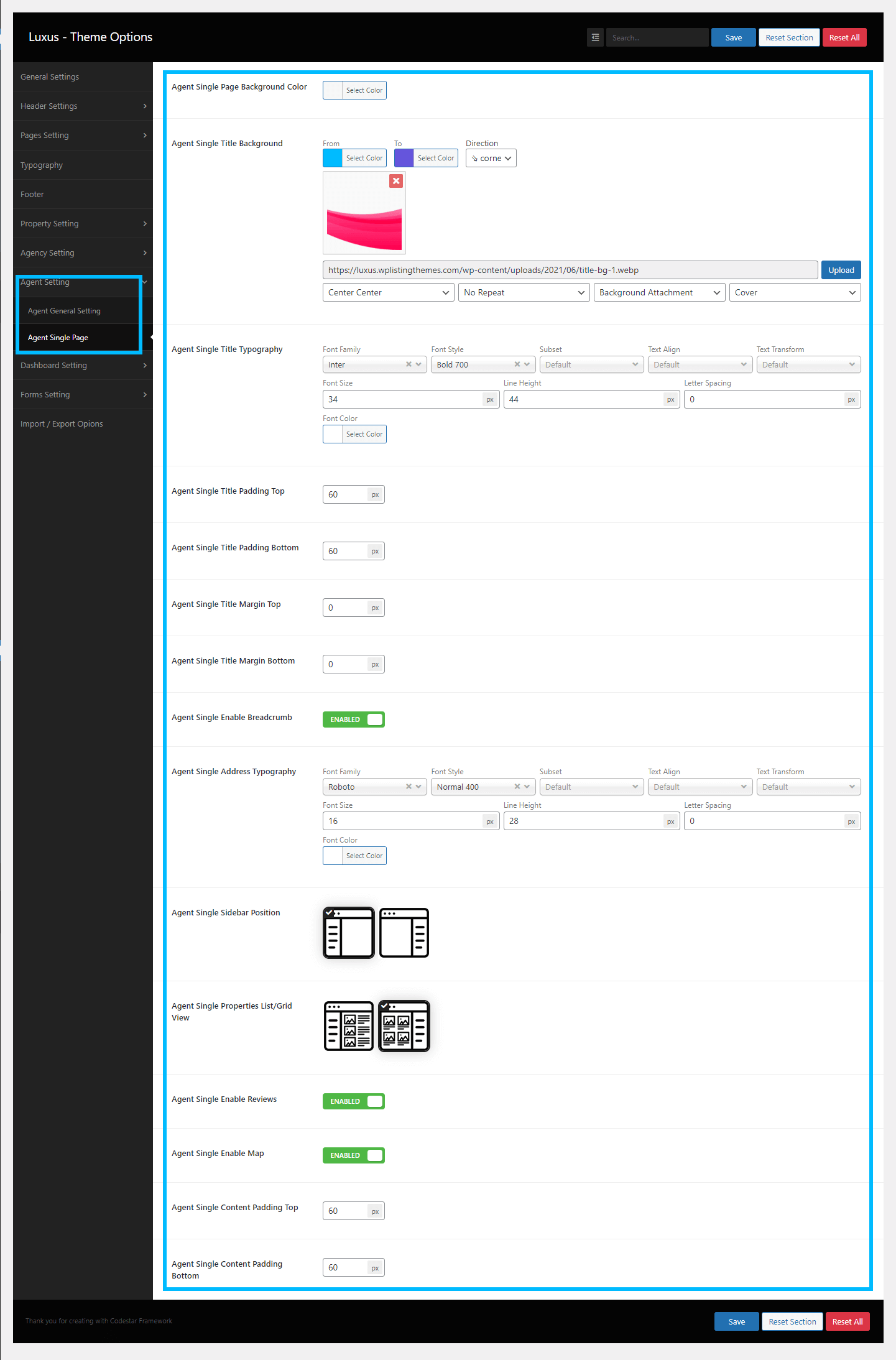
User Dashboard Settings
This section contains settings for Frontend User Dashboard. You can change the header styles, menu styles, header button styles, as needed.
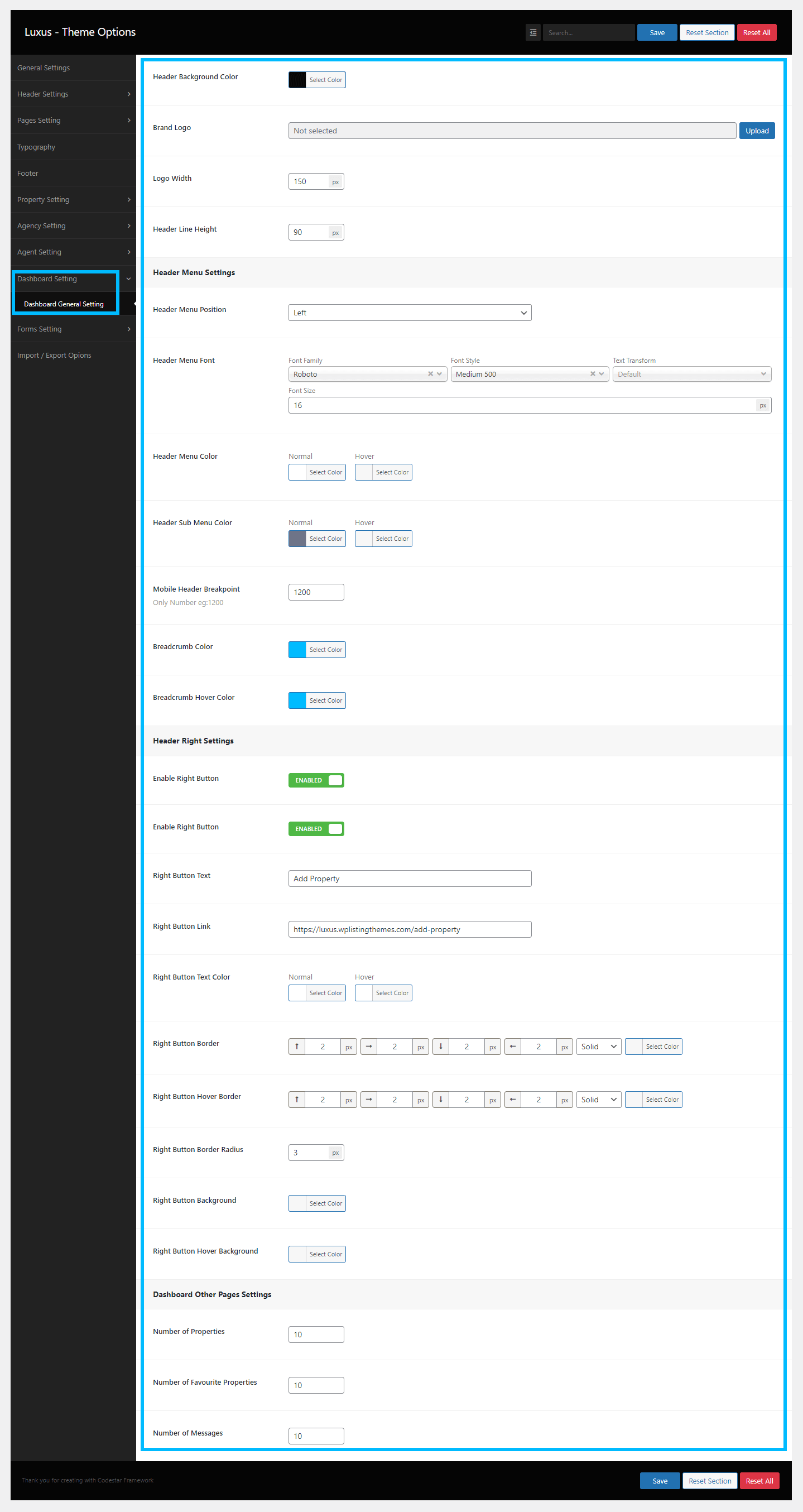
Add Property (Admin Dashboard)
Adding Propert From Admin Dashboard: To Add Propert in Property Listings, Please Go to Admin Dashboard -> On the left sidebar Click on Properties > Add New. Here, you can add your property information in the relevant fields. After filling out all fields, please click the publish button on top right to publish the property.
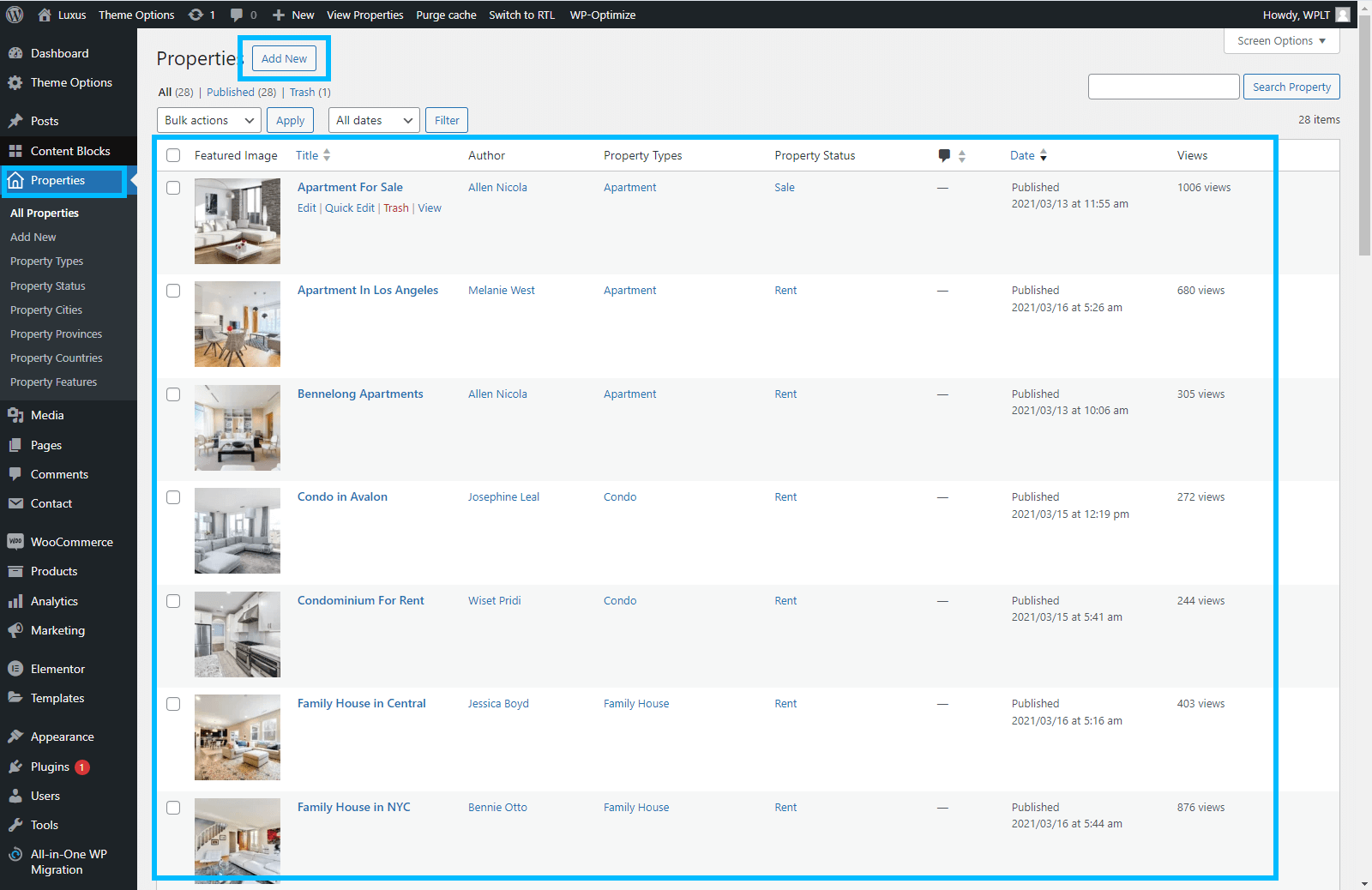
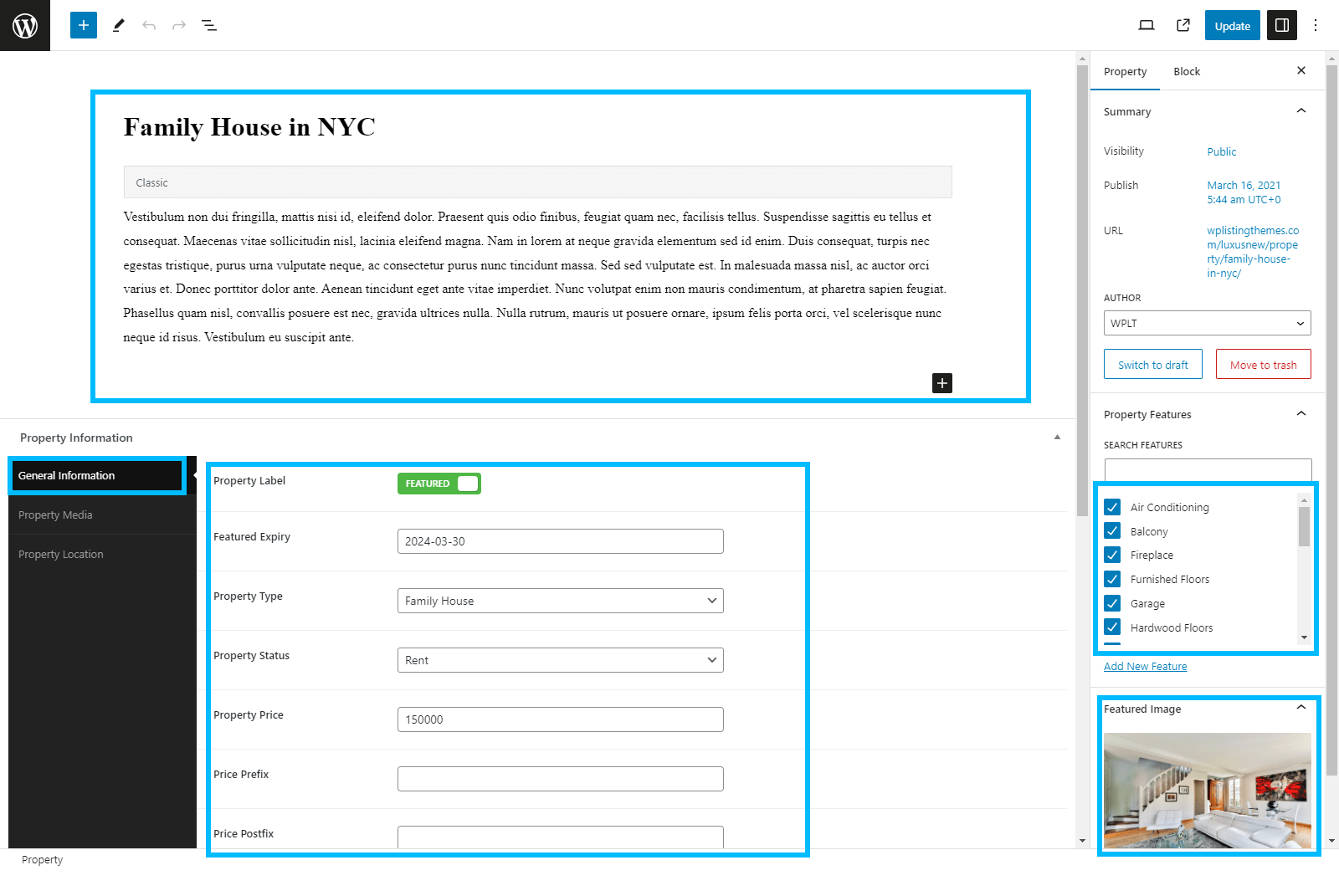
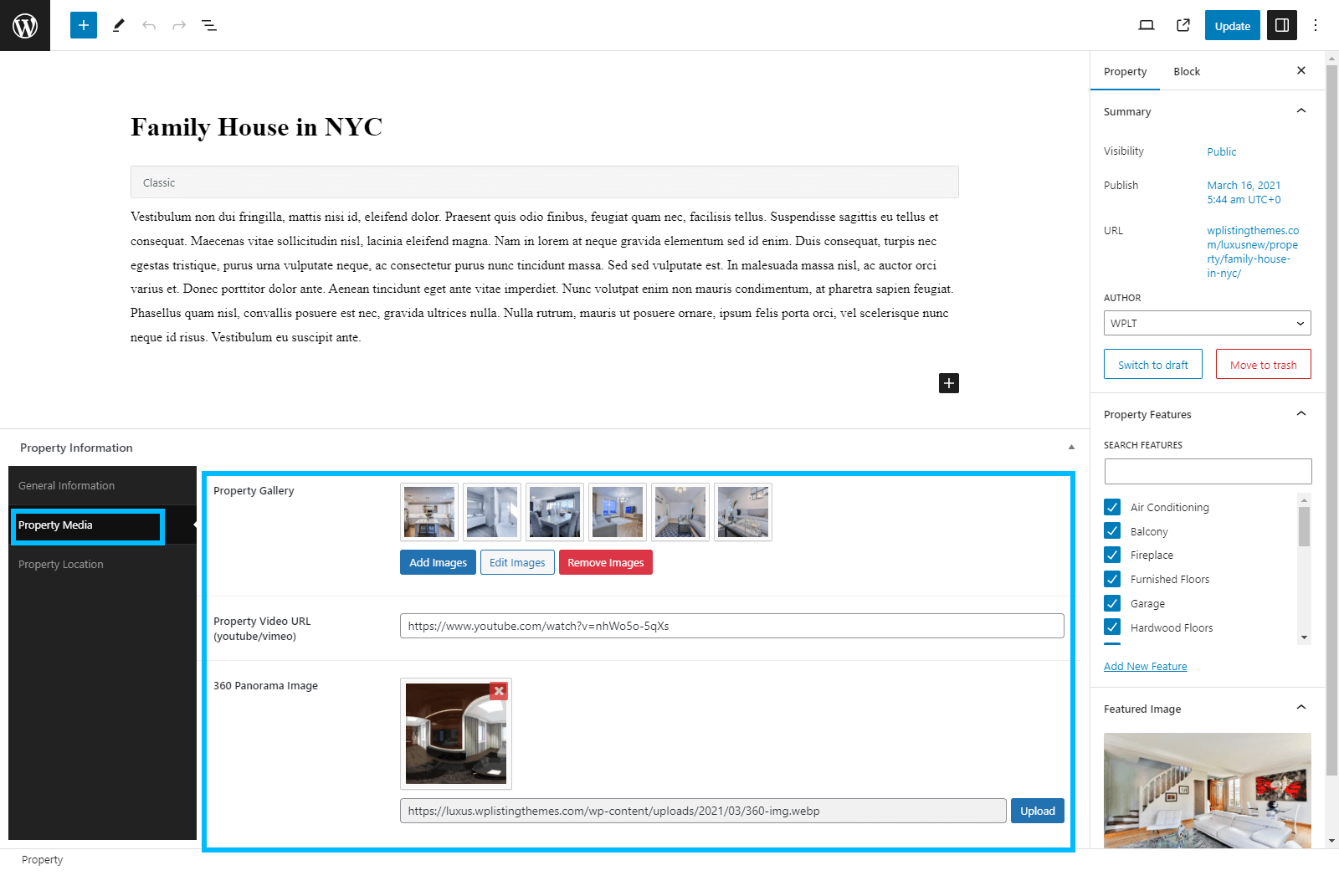
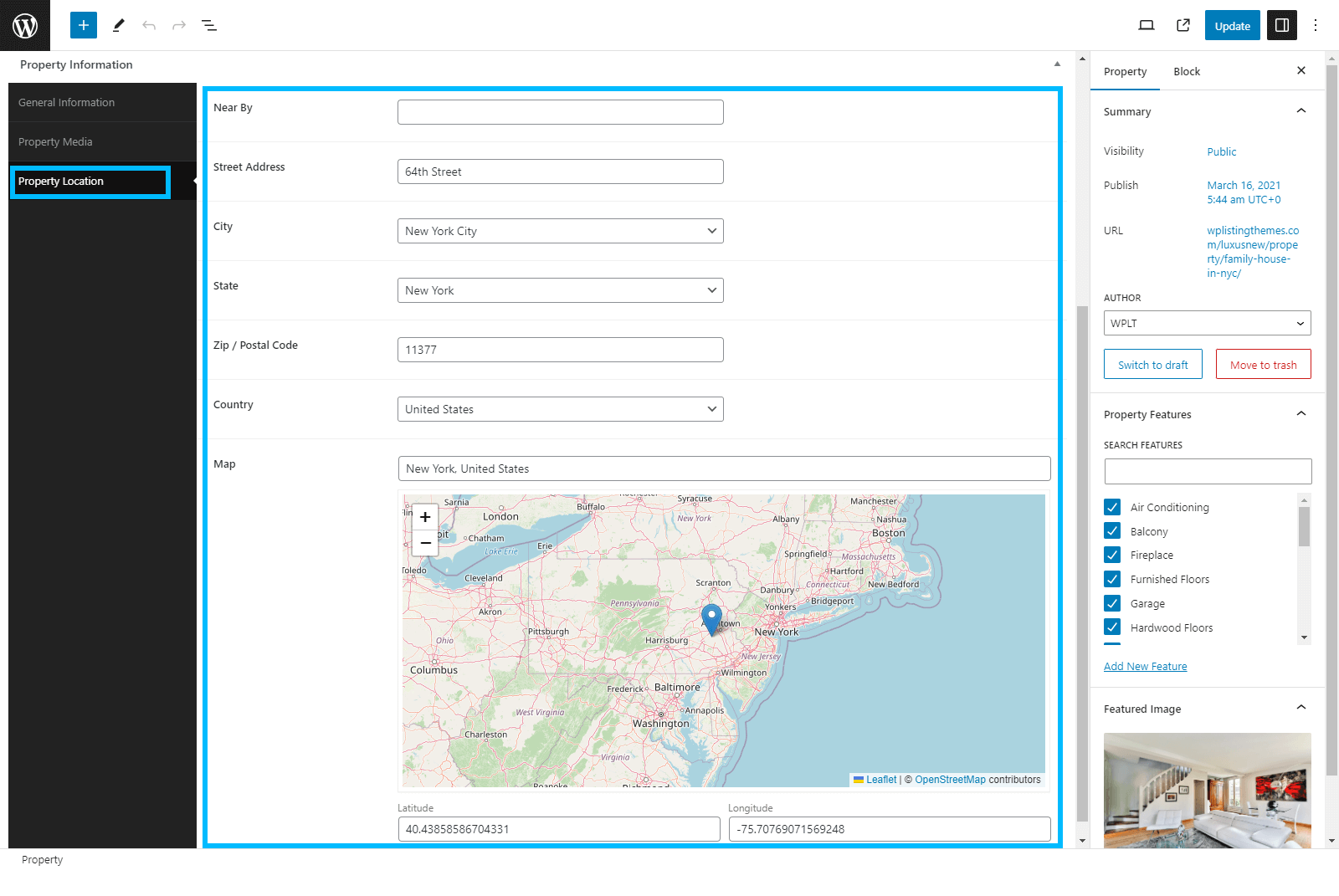
Add Property (User Dashboard)
Adding Propert From User (Agent/Agency) Dashboard: To add Propert to property listings, please log in as an agent or agency. Go to User Dashboard -> On the left sidebar Click on Properties > Add Property. Here, you can add your property information in the relevant fields. After filling out all fields, please click the Submit Property button to publish the property.
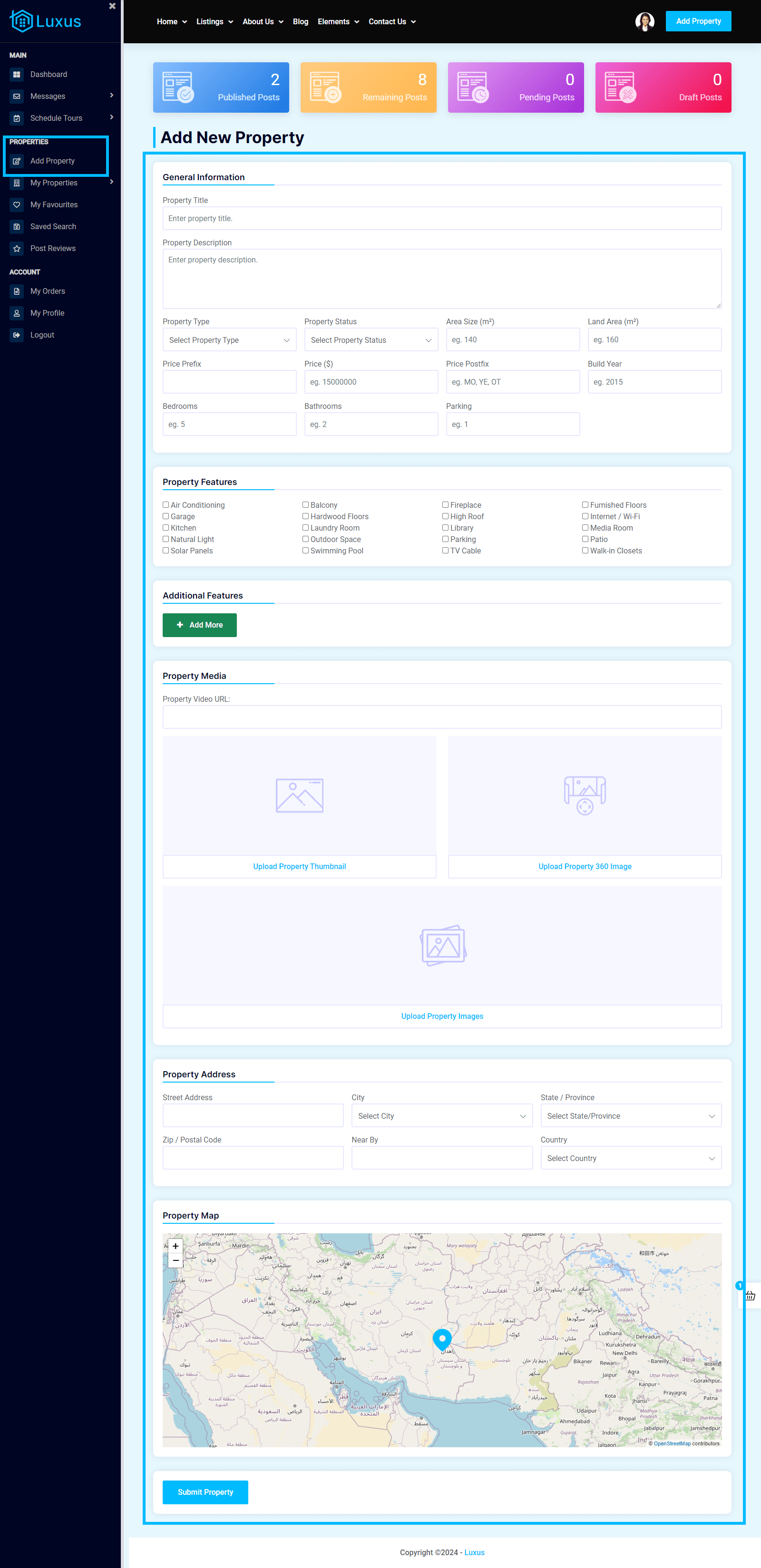
Add Agent / Agency From Admin Dashboard
To add user go to Admin Dashboard -> Users -> Add New User
Fill in All Required Fields and select the user role. If you are Adding a user as an agent Select Agent Role If you are Adding a user as an Agency Select Agency Role
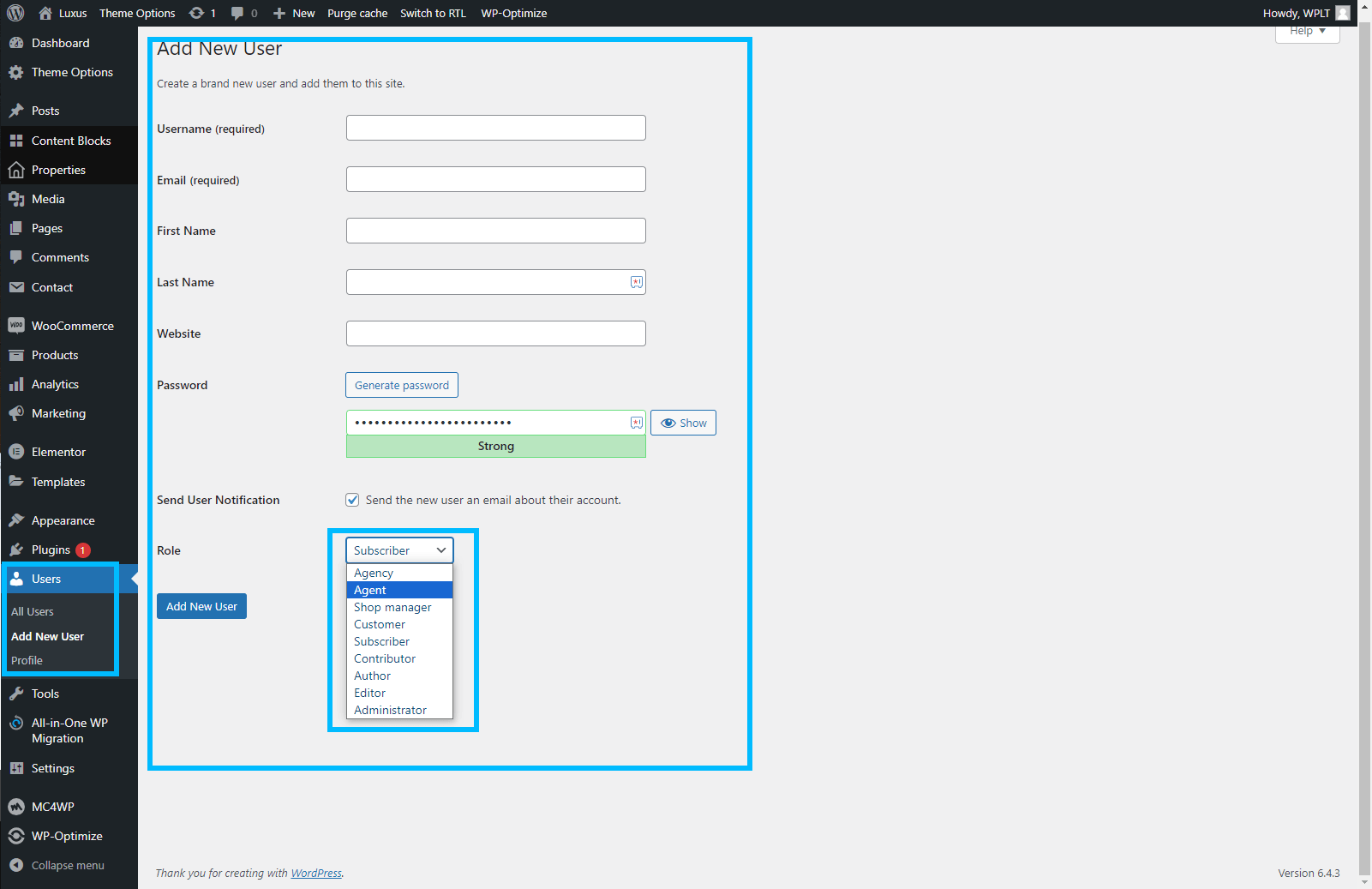
Edit Agent / Agency From Admin Dashboard
To Edit user information go to Admin Dashboard -> Users -> Hover on user then click on edit link
Scroll down to Additional Information section you can find agent or agency information
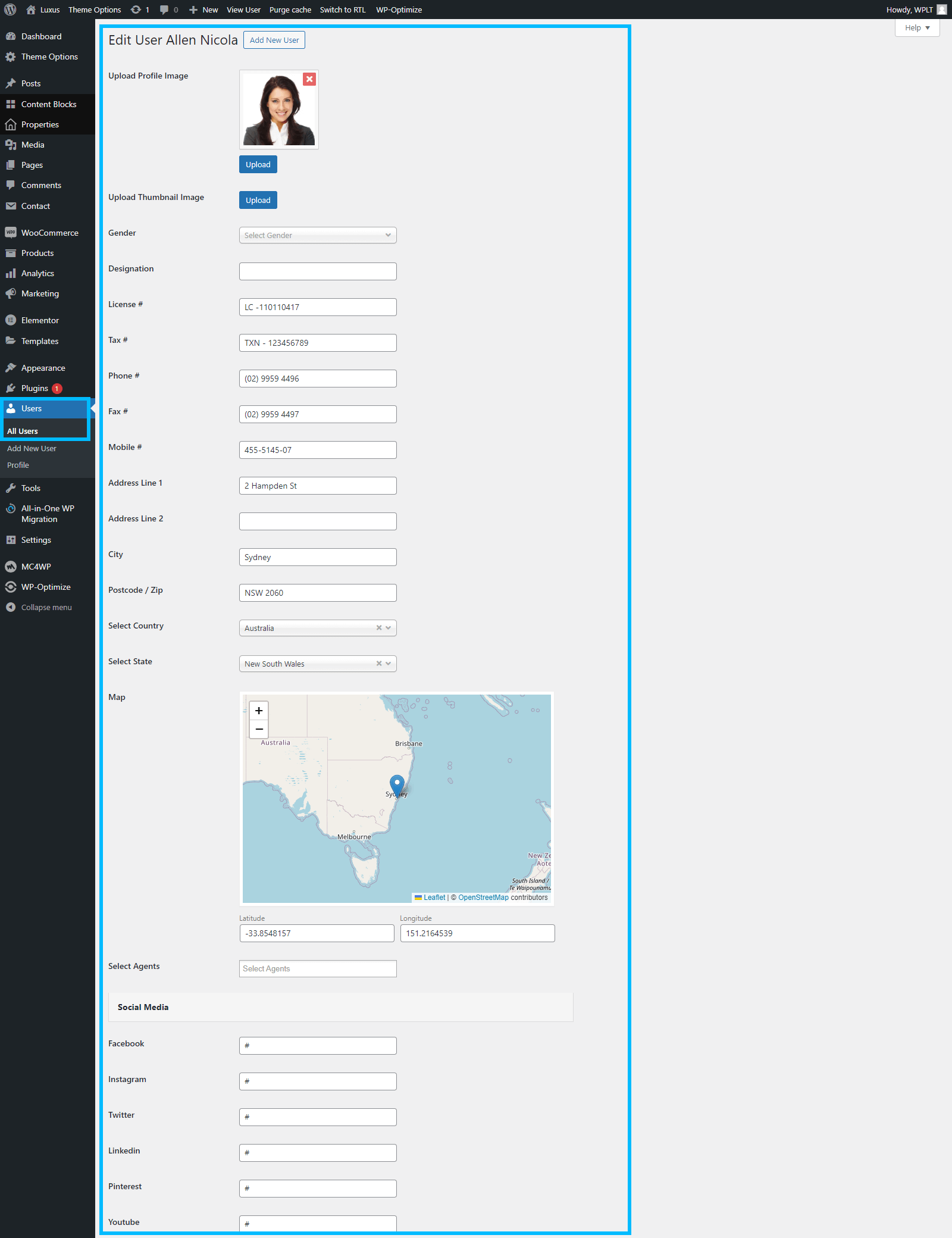
How To Add Packages
To add your own package, please go to Admin Dashboard -> Products -> Add New.
Add Title Of Your Package E.g: Premium. After adding the title Click on Product Data Select box -> Select Subscription. Add your Package Data in General Tab.
You can limit the Number of Posts, Number of Featured Posts, Featured Posts Duration and Subscription Duration. After Filling all General Tab Fields Click on publish button on the top right.
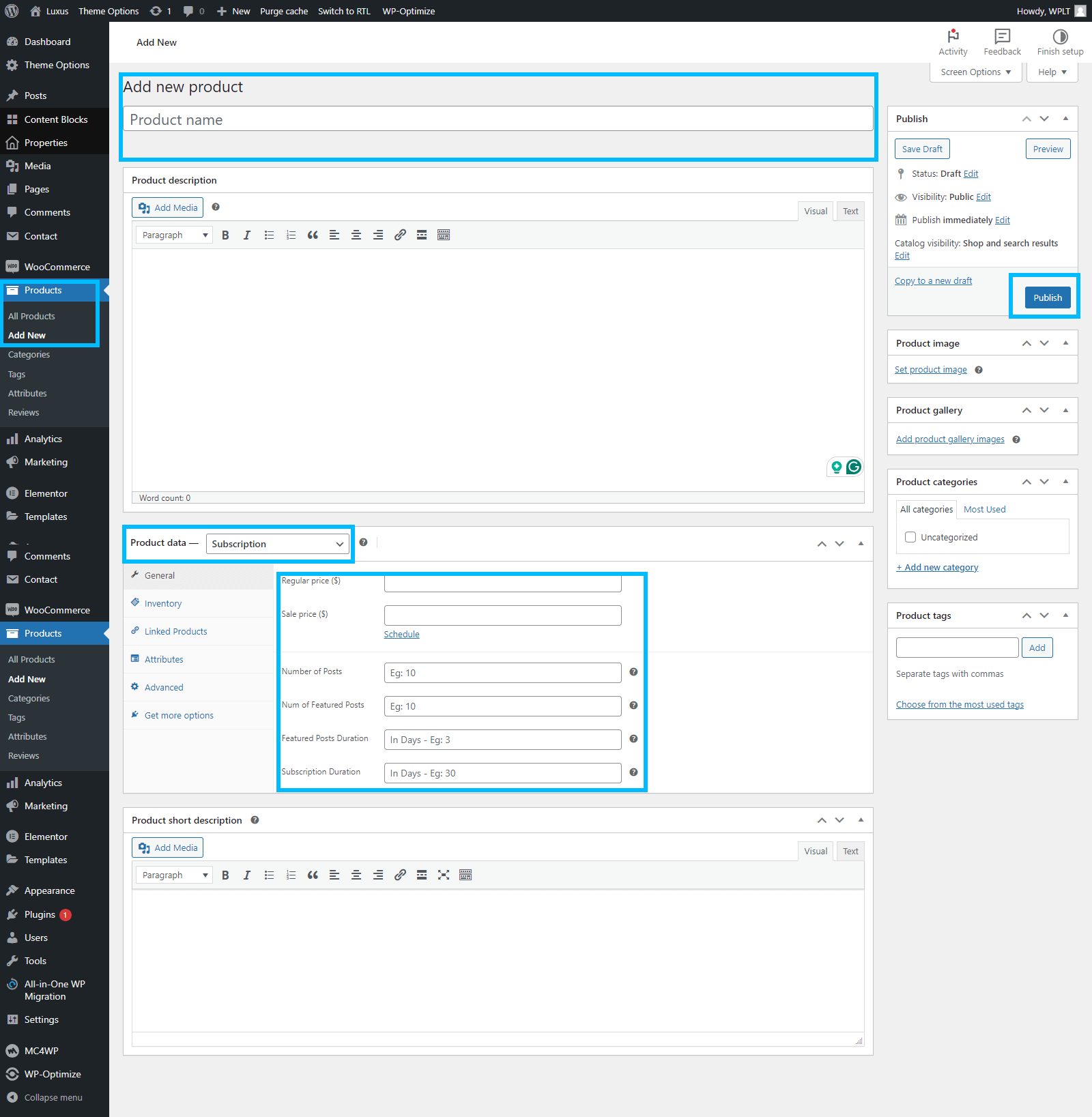
Theme Elementor Widgets
The Elementor widgets that come with the Luxus theme are available for use in your designs. Every widget has controls that it can adjust as needed.
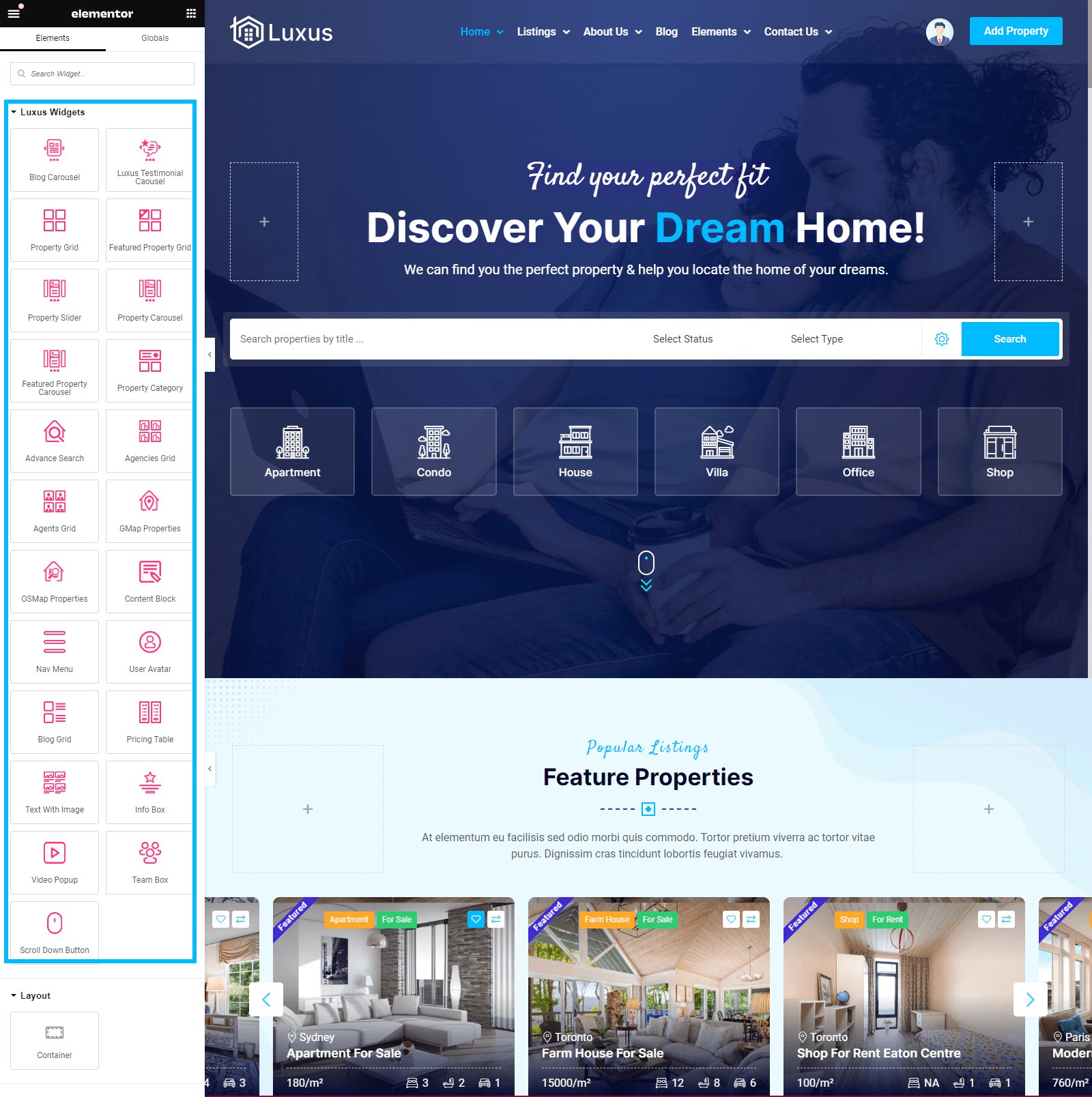

User Dashboard
The User dashboard is avelable for frontend users Agen, agency and subscriber. The agent and agency can subscribe the pacake (if Property Publishing mode is Premium), Can Publish Properties, Edit Properties, and Delete Properties.
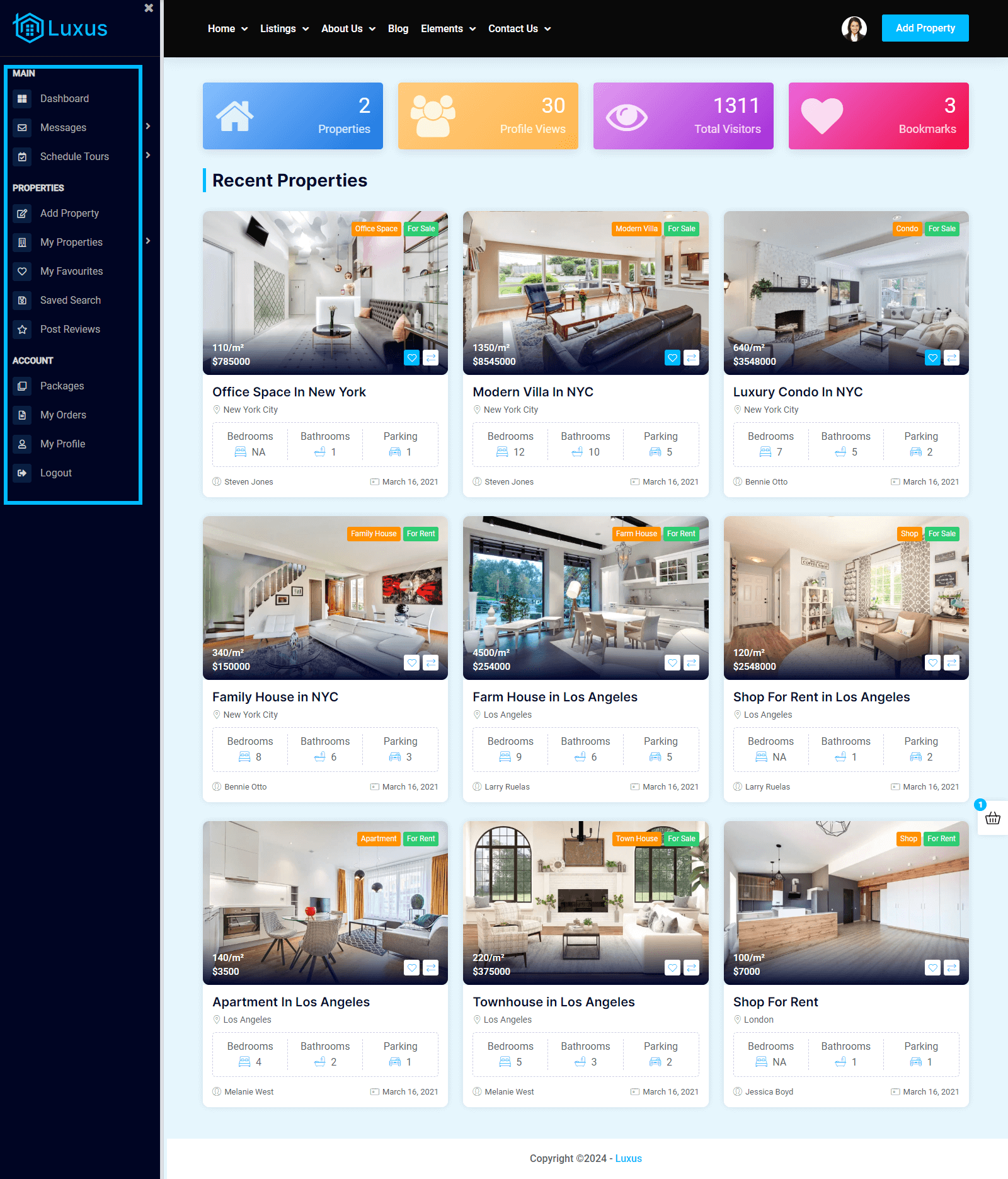
User Profile Settings
Also frontend users agent, agency and subscriber can manage profile settings.
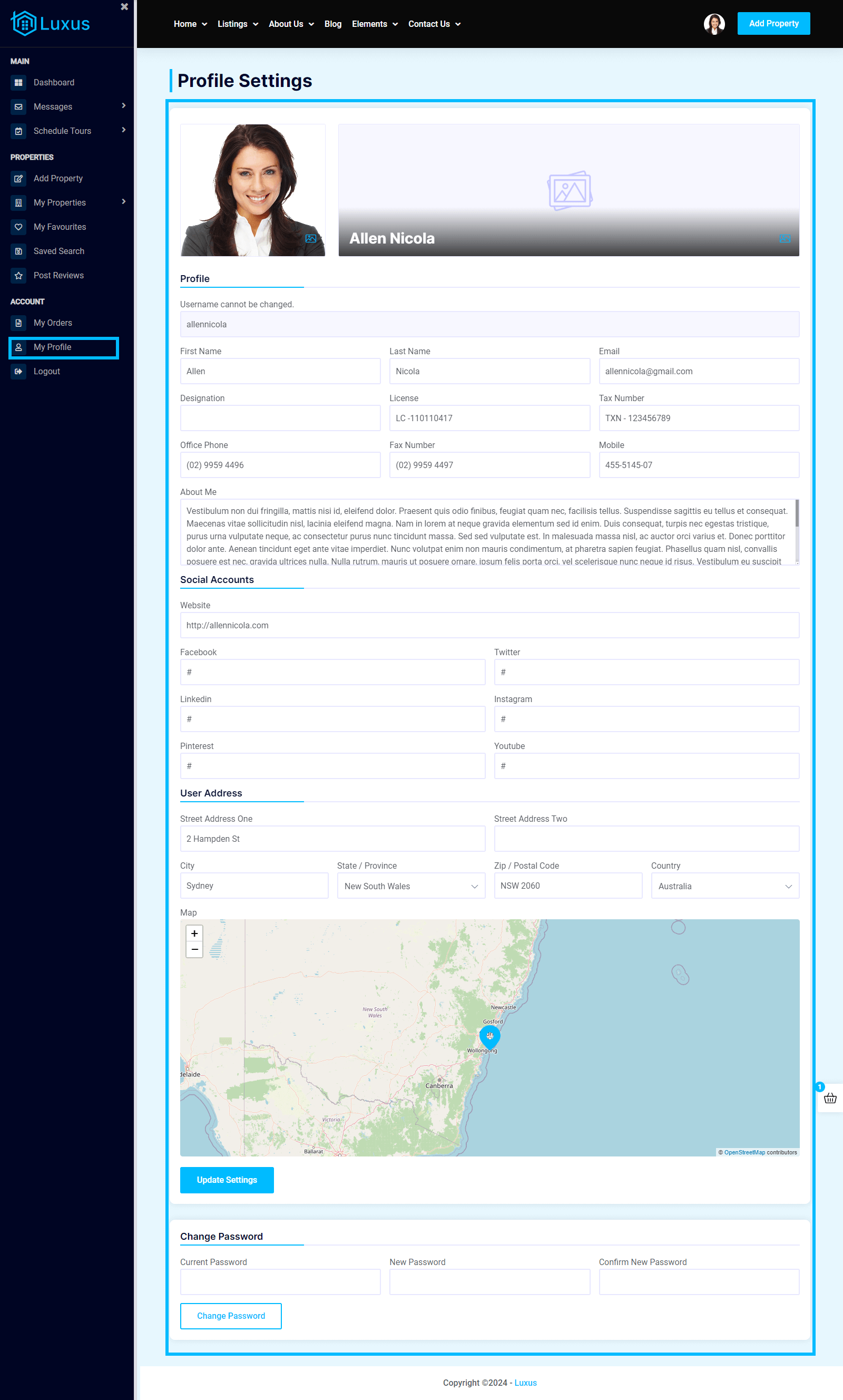
FAQ's
Theme Colors Scheme
To change the theme color scheme, go to Admin Dashboard -> Theme Options -> General Setting. Here, you can change the template colors.
Change Logo on Classic Header
To change the logo on the classic header, go to Admin Dashboard -> Theme Options -> Header Settings -> Upload Brand Logo.
To change user panel header logo, please go to the Dashboard Settings -> Brand Logo upload your logo.
Change Logo for Custome Header and Footer
To change the logo for the custom header or footer, go to Admin Dashboard -> Content Blocks -> Hover over the custom header or footer and click on -> Edit with Elementor. After opening the Elementor Builder, change the logo.
Information:
Some individual pages have logo in their page options. Please edit that page. On the edit page window at the bottom, you can find page options. Change logo from there.
Note:
If Edit with Elementor Option is not showing, Please go to Elementor -> Settings -> Post Types -> Check on Content Blocks. After Checked on Content Blocks option click on save changes button. it will enable elementor builder for content blocks.
To change the header or footer throughout the website please go to Admin Dashboard -> Theme options -> Header Settings or Footer Settings -> Select Site Header or Select Site Footer. After Selecting Header Or Footer Please Click on the Save Button
Note: Some individual pages have different headers or footers selected. to change header or footer edit the page, on the bottom of the edit page there are page options. change the header or footer there and update the page.
To Add Property Taxonomies E.g Propert Type, Property Status, Property City, Property Province, Property Country and Property Features go to Admin Dashboard -> Properties -> Click on your taxonomy (Propert Type, Property Status, Property City, Property Province, Property Country and Property Features) -> Fill the Name Field and add new Button.
Website Admin has control over Fronted Property Postings.
To Change Settings, please go to Theme option -> Properties Settings -> User Properties section at the bottom set your settings and submit the save button.
To Enable / Disable Frontend Property Posting form user dashboard, Please go to Theme option -> Properties Settings -> User Properties Section -> Frontend Property Posting
To Set Post Status for frontend users, Please go to Theme option -> Properties Settings -> User Properties Section -> User Post Status
To send Contact forms notifications to admin email, please go to Theme Options -> Form Settings. Check on your required Check Boxes
Luxus Theme included .POT File, You can translate with any third party plugin Like WPML, Loco Translate, Or any other plugin.
Note: Custom templates are in Luxus Core Pluging, To Translate custom templates Please also translate the Luxus Core Plugin.